Close Integration
Step 1: Authenticate and Authorize via the API Token
- Click on Integrations under Settings
- Turn on the Close Integration switch
- Login to your Close account and get your API Key
- Paste the token into the text field below, choose if you'd like to sync leads Automatically and/or Require Email, then click on Authenticate
Step 2: Send Leads to Close
A. Send leads Automatically
This sends ALL your lead data into Close
- For this to work, make sure the SYNC LEADS AUTOMATICALLY? option was turned on here
B. Send leads Manually
Conversely, not turning on the option to sync leads automatically allows you to take things one step further.
- Select specific leads or lists you want to send to Close by clicking on Lists under Lead Search
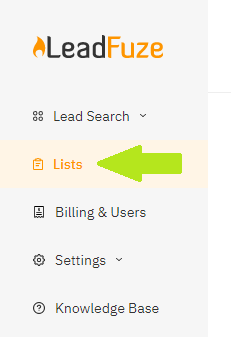
- Within your Lists, click on Show Leads to the right of the list where the leads you'd like to send manually are saved
- Select the leads by clicking on the check boxes to the left of each then click on SELECTED LEADS OPTION
- Then click on Send Selected To > Close
