How do I export to a CSV file?
Here’s how to export your leads to a CSV file:
Log into the LeadFuze app and click on Lists
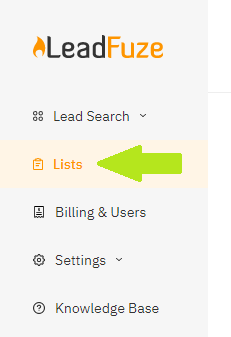
Click on SHOW LEADS

You can either select individual leads by clicking on the check boxes for each one
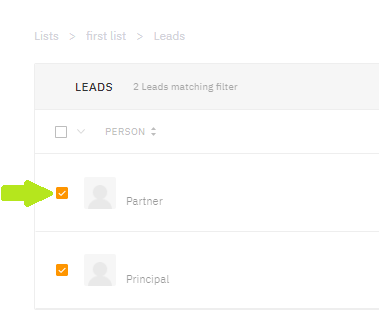
Or click on the drop-down option from the header then choose All Leads in View or All Leads
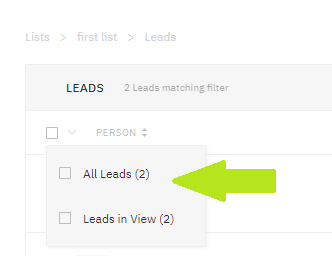
Click on SELECTED LEADS OPTIONS
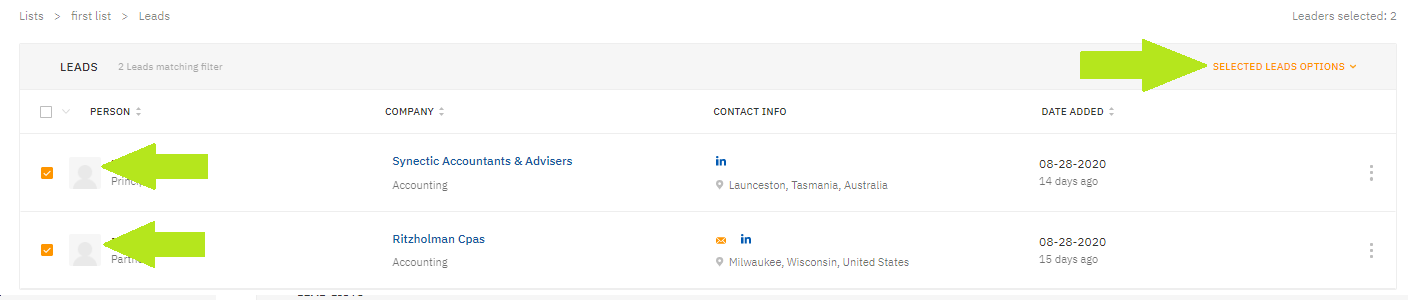
Then click on Export To > CSV
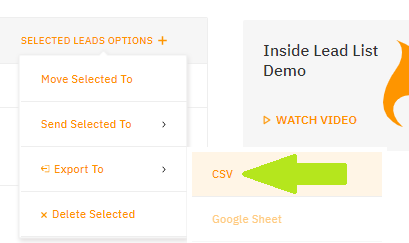
Choose your preferred columns to export, enter the email address where you want the exported file to be sent, then click on Export
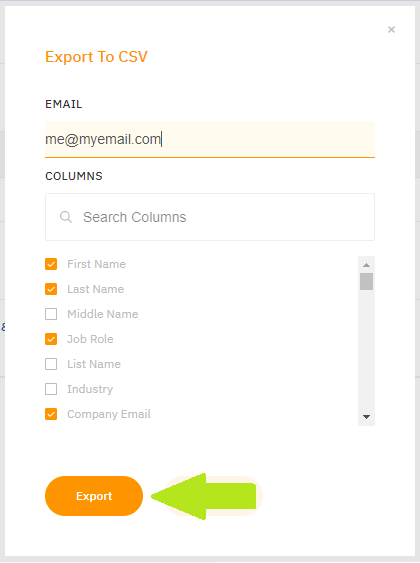
(Note: Please check you Spam folder if you don't receive the email after a few seconds. Kindly also add help@leadfuze.co and help@leadfuze.com as a contact in your email. This will help ensure our emails get through to you.)
