How do I export to Google Sheets?
Here’s how to export your leads to Google Sheets:
- Log into the LeadFuze app and click on Lists
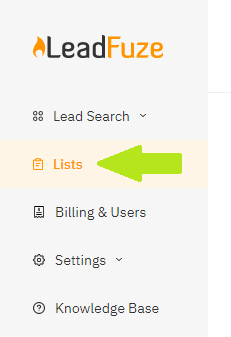
- Click on SHOW LEADS

- You can either select individual leads by clicking on the check boxes for each one
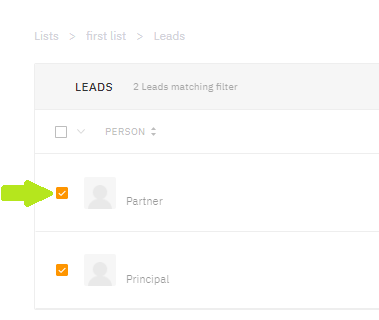
- Or click on the drop-down option from the header then choose All Leads in View or All Leads
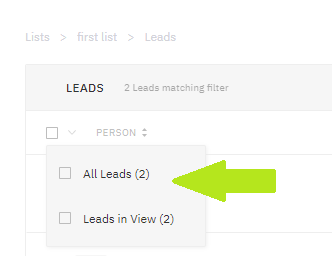
- Click on SELECTED LEADS OPTIONS
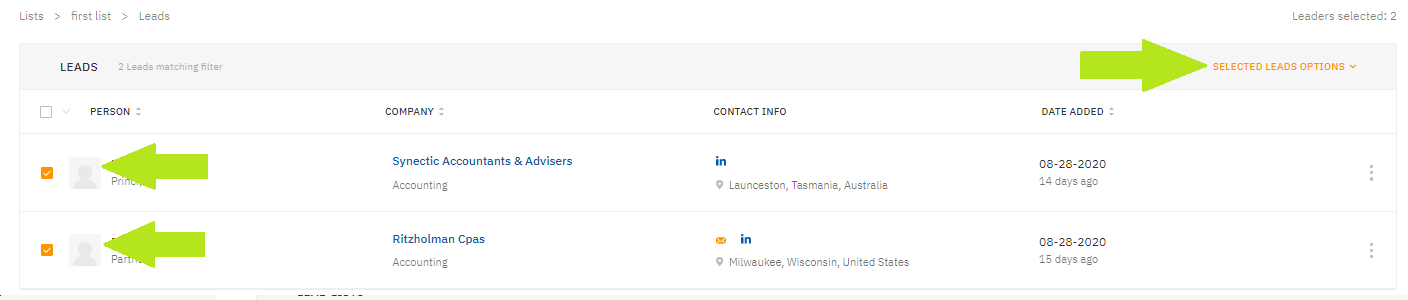
- Then click on Export To > Google Sheet
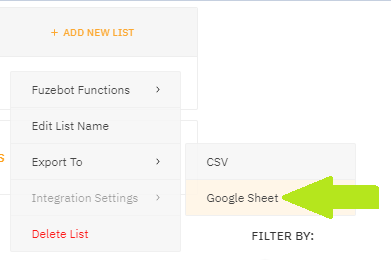
- The first time you do this, you will be asked to sign in with your Google account to enable the integration
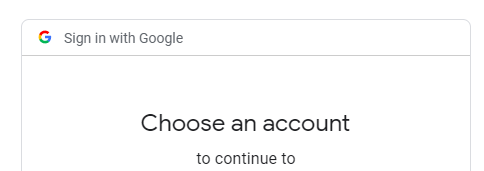
- Once logged in, enter your email and click on CREATE NEW SHEET
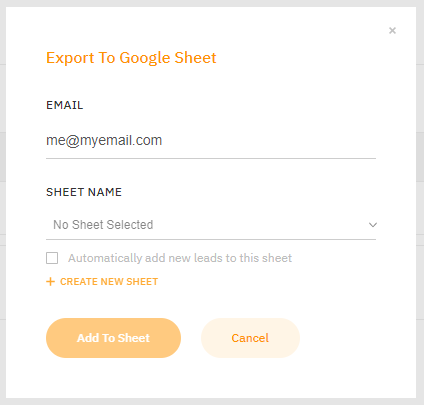
- Name your list, choose the columns you'd like to export, and if you'd like new leads added to the list to be saved to the same sheet automatically, check the box for Automatically add new leads to this sheet then click on Export Sheet
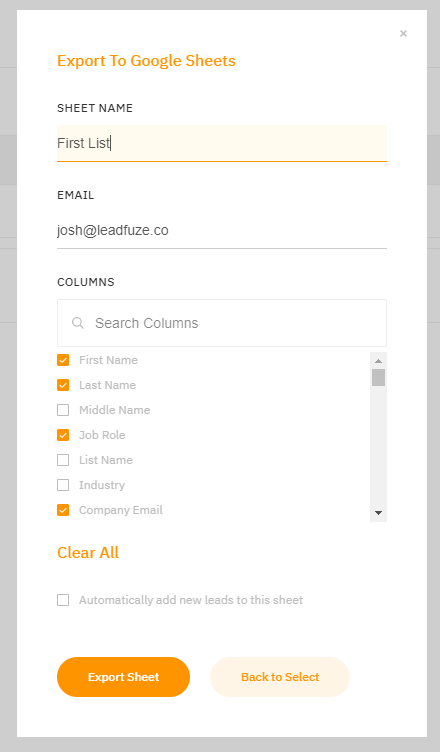
- The link will then be sent to your email (Note: Please check you Spam folder if you don't receive the email after a few seconds. You may also check your Google sheets directly.)
