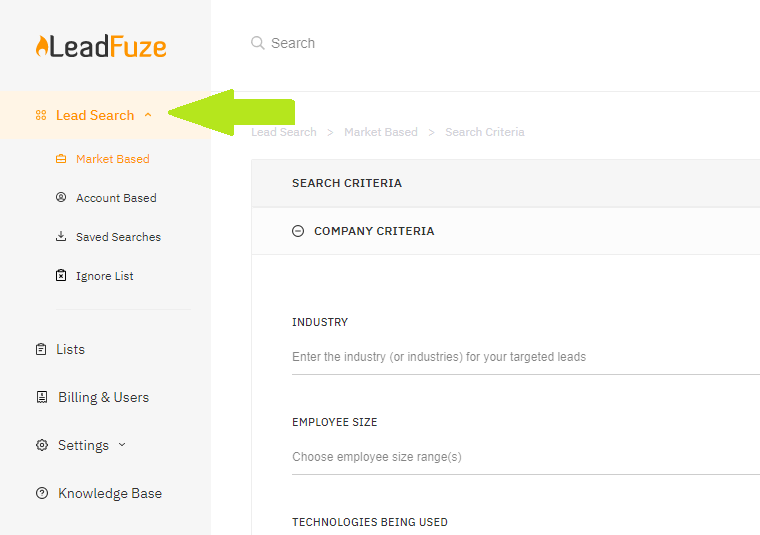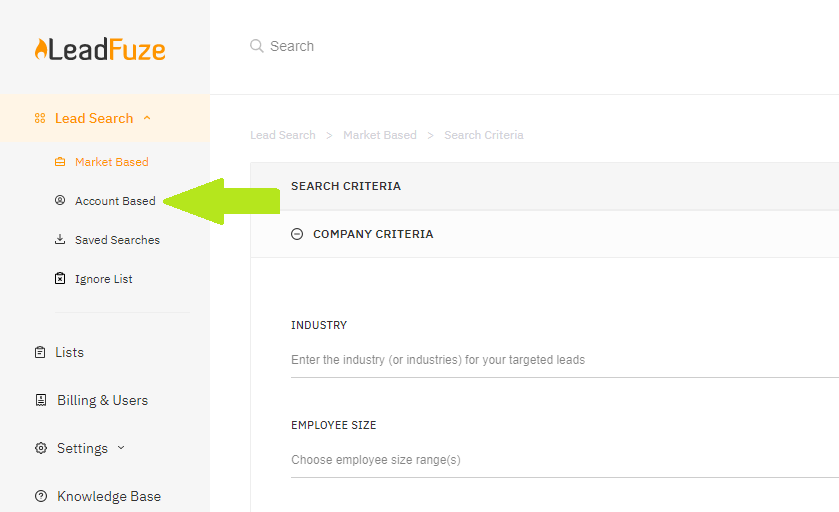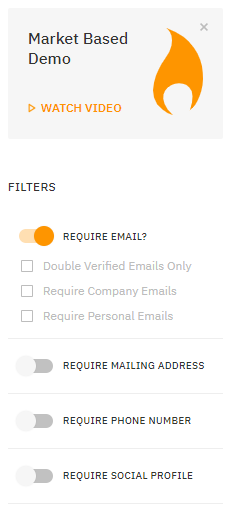How to Create A Saved Search
How to Create A Saved Search
To create a Saved Search, click Lead Search
Then click on Market Based
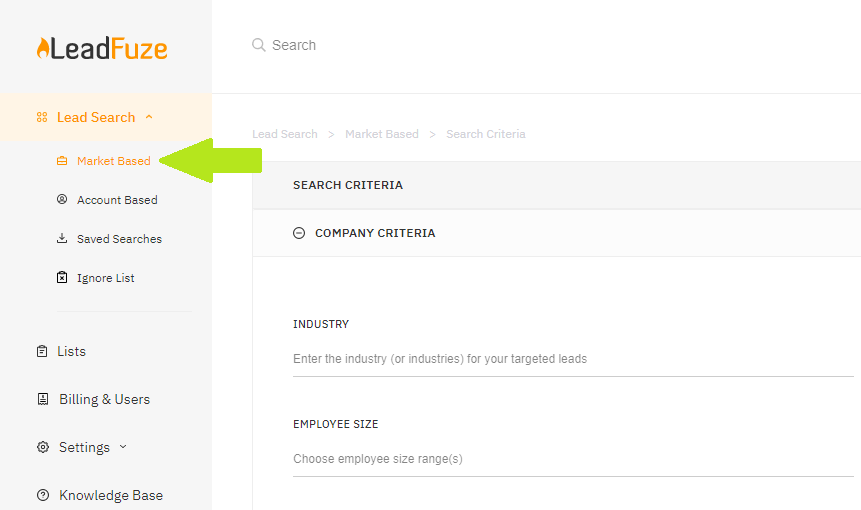
Or Account Based
Once you've entered your search criteria, click Start Searching
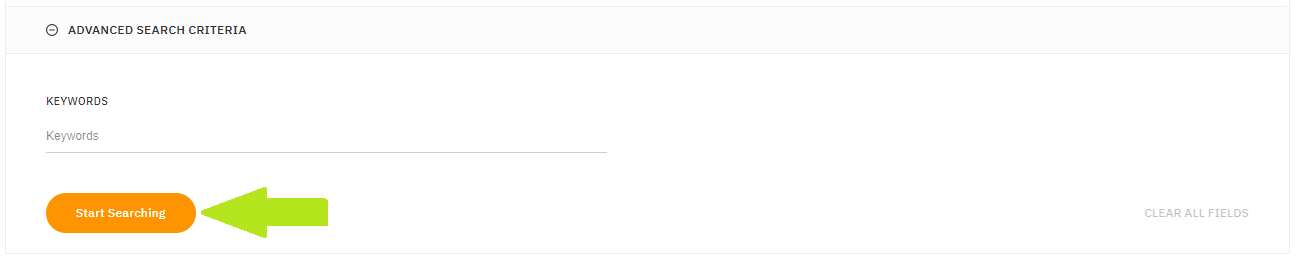
On the right pane of the Search Results page, you may turn on the filters to Require Email, Mailing Address, Phone Number or Social Profiles. You can even choose between Company and Personal emails.
You can also limit the number of results per company here
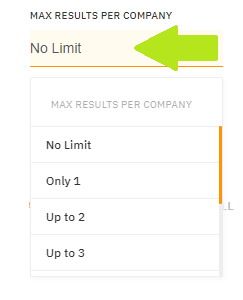
Or choose to see leads who are currently employed or unemployed
From here you can click on Save Search
Name your saved search then click Save
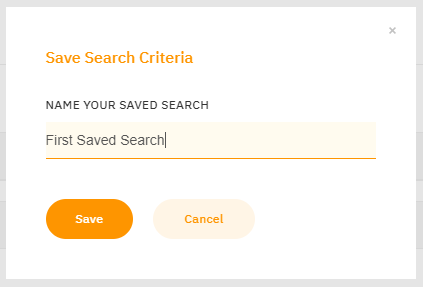
You can then see your Saved Searches by clicking on Saved Searches under Lead Search
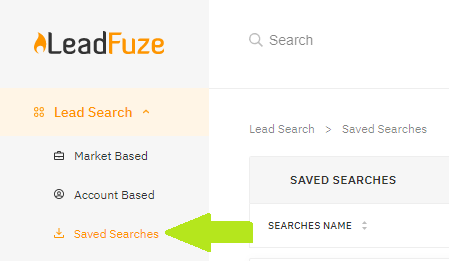
Click on SHOW RESULTS to see the results

You can also click on the Saved Search name and click on Edit Traits to update your search criteria