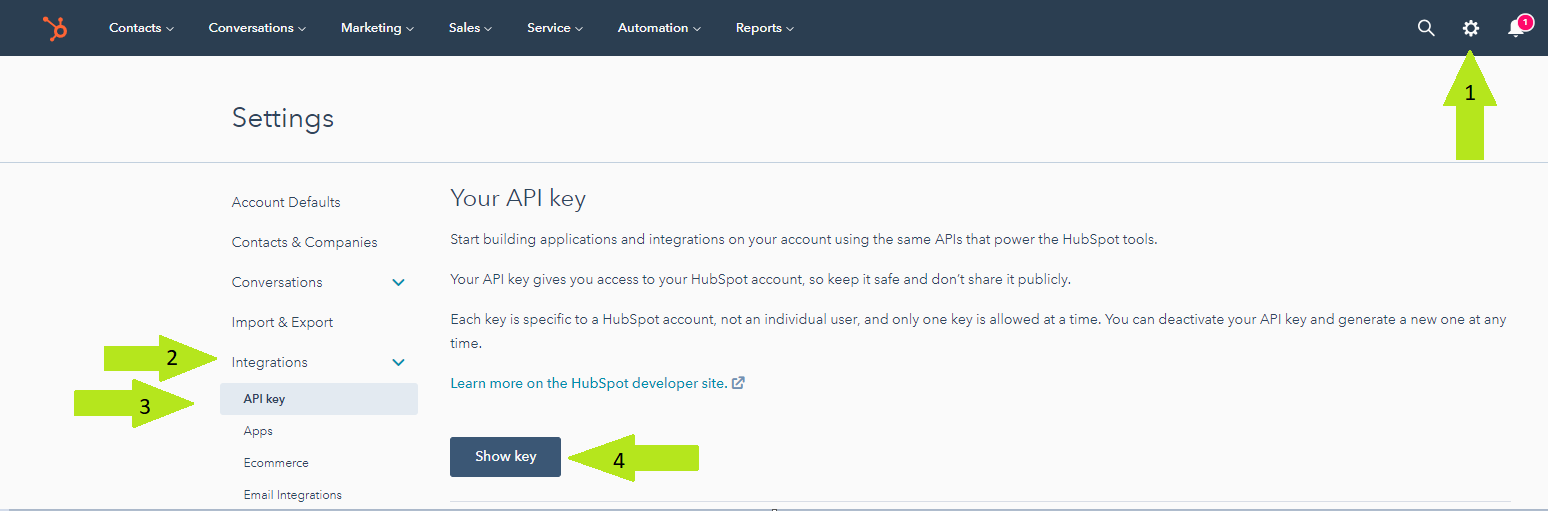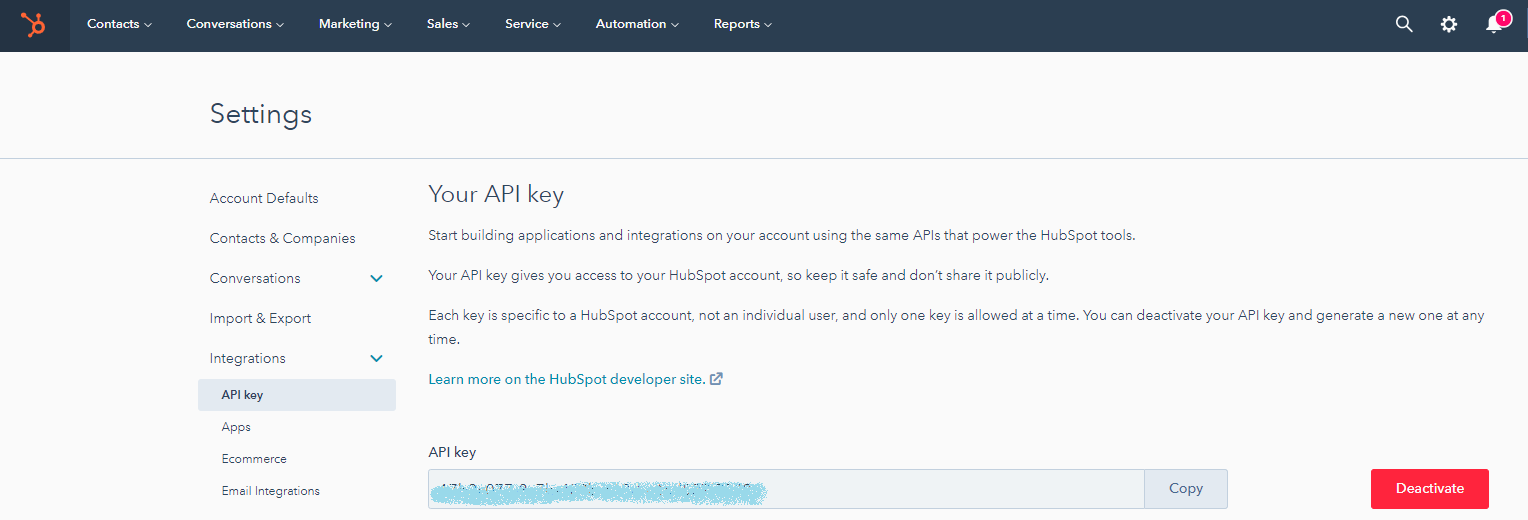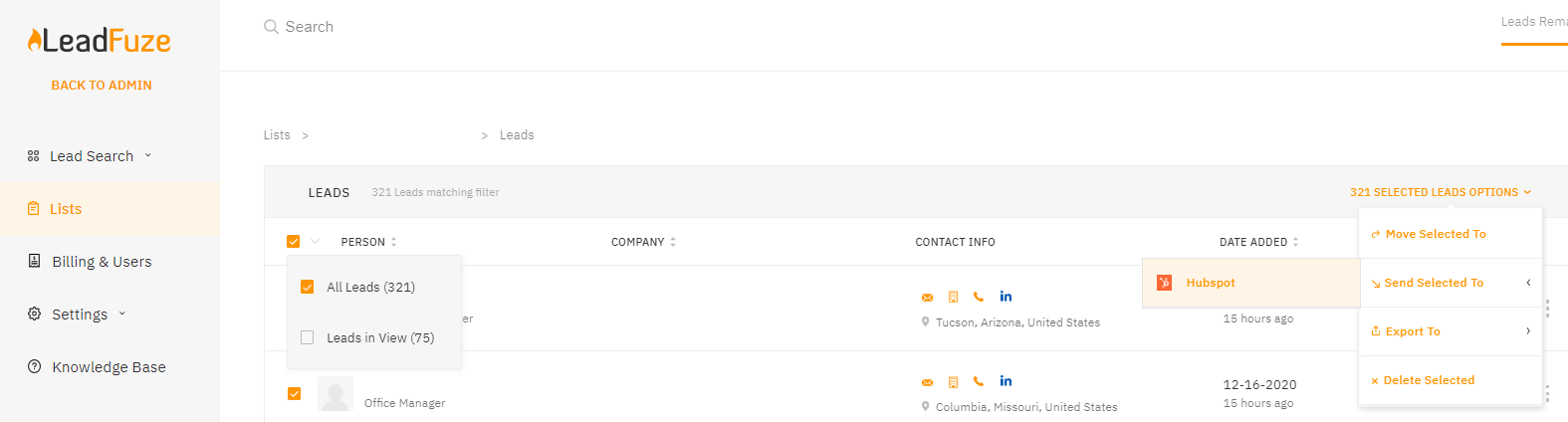HubSpot Integration
Step 1: Authenticate and Authorize via the API Token
- Click on Integrations under Settings
- Turn on the HubSpot Integration switch
- Login to your HubSpot account and click on the gear icon on the upper right hand corner
- Click on Integrations then API
- Click on Show key
- Copy the API key
- Copy paste this token into the text field, choose if you'd like to sync leads Automatically and/or Require Email, then click on Authenticate
Step 2: Send Leads to HubSpot
A. Send leads Automatically
This sends ALL your lead data into Hubspot
- For this to work, make sure the SYNC LEADS AUTOMATICALLY? option was turned on here
For the leads that respond, you’ll be able to quickly generate opportunities in your pipeline. All leads are added with a LeadFuze tag so you know where they came from.
B. Send leads Manually
Conversely, not turning on the option to sync leads automatically allows you to take things one step further.
- Select specific leads you want to send to Hubspot by clicking on Lists under Lead Search
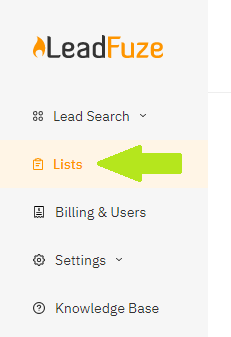
Then click on SHOW LEADS to the right of the list

Select Leads in View or All Leads
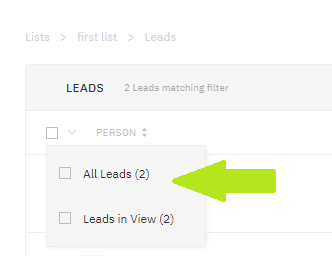
Or Select individual leads then click on SELECTED LEADS OPTION
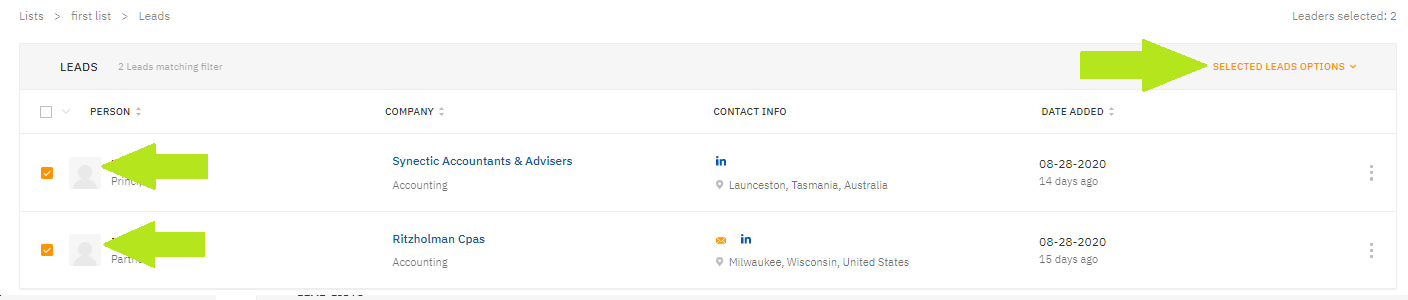
Then choose Send Select To > Hubspot