JazzHR Integration
JazzHR's best-in-class software replaces time-consuming and manual hiring tasks with intuitive software designed to help recruiters and hiring managers recruit, and hire the right talent, fast!
Step 1: Authenticate and Authorize via the API Token
- Click on Integrations under Settings
- Turn on the JazzHR Integration switch
- Login to your JazzHR account. The API token can be found under Settings > Integrations
- Copy paste this token into the text field below, choose if you'd like to sync leads Automatically and/or Require Email, then click on Authenticate
Step 2: Create a JazzHR Job
- This step can be skipped if you already have a job added to your JazzHR account.
- If not, please create a job in JazzHR.
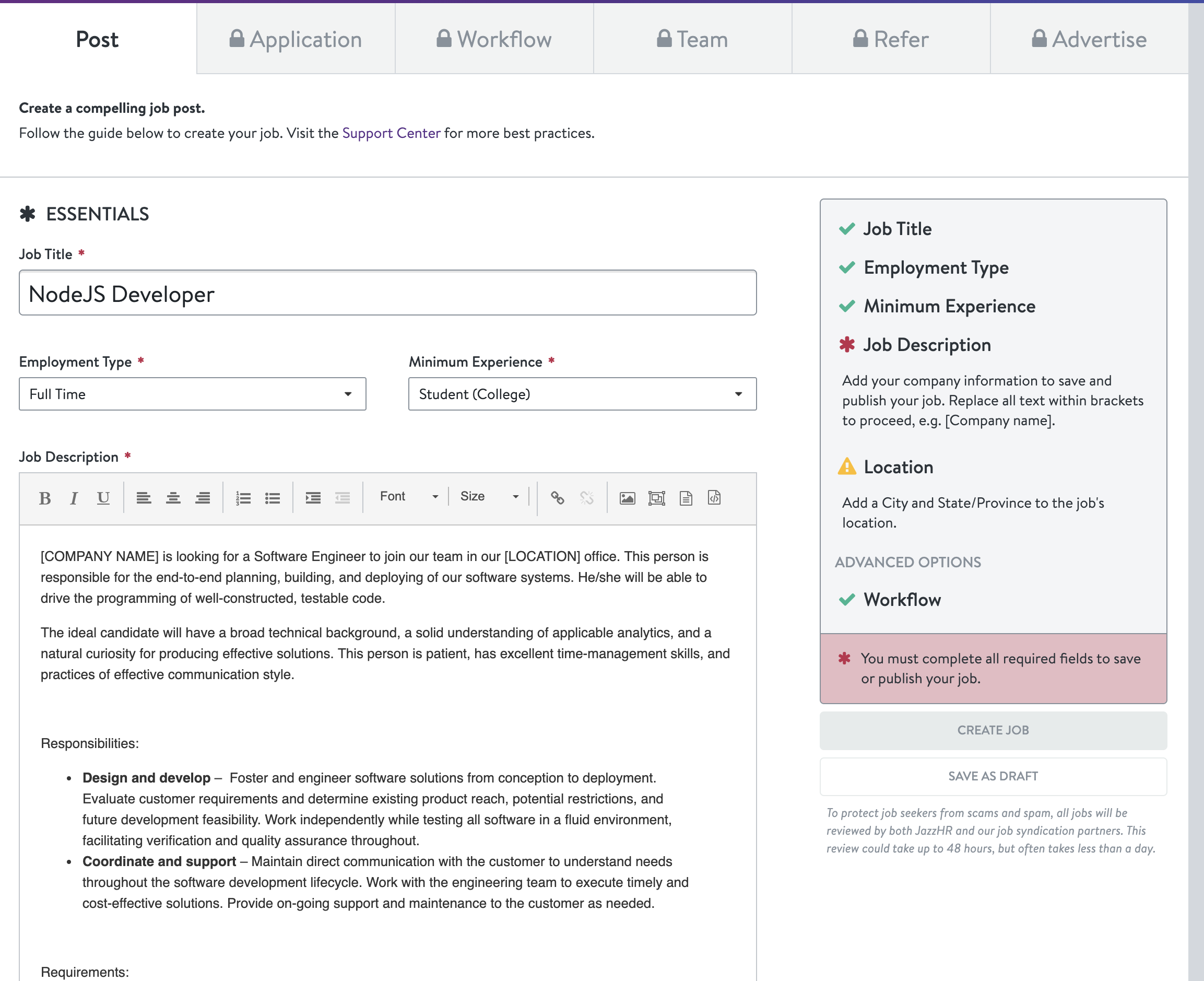
Step 3: Send Candidates to JazzHR
- LeadFuze does not send existing leads to JazzHR right after authentication as the user hasn’t selected the target campaign yet.
- Choose a list and select a JazzHR campaign for that list. There are two different ways to send leads to a campaign.
A. Send leads Automatically
- For this to work, make sure the SYNC LEADS AUTOMATICALLY? option was turned on here
- In order to send leads automatically to JazzHR, the user needs to first manually select a campaign for each list he/she wants to export automatically.
- Every time leads are added to that list, they will automatically be sent to the selected JazzHR campaign in the settings.
- If no campaign is selected for the list, leads from that list will not be integrated automatically to JazzHR.
- Click on Lists under Lead Search
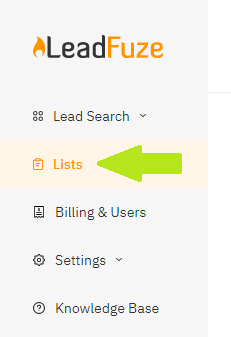
- Then click on the 3 dots to the right of the list you wish to manually send to JazzHR

- Click on Integration Settings > JazzHR
- Choose a JOB TITLE then hit Save
- Candidates from this list will now be automatically assigned to the chosen job in JazzHR.
B. Send leads Manually
This is useful when:
a. List has no default campaign to automatically send leads to.
b. To change the campaign for a lead that was sent to JazzHR automatically by LeadFuze.
- Within your Lists, click on Show Leads to the right of the list where the leads you'd like to send manually are saved
- Select the leads by clicking on the check boxes to the left of each then click on SELECTED LEADS OPTION
- Then click on Send Selected To > JazzHR
- Choose a JOB TITLE then hit Save
Step 4: Verify the data
A list of candidates will be uploaded to Jobs > Job Name > Candidates
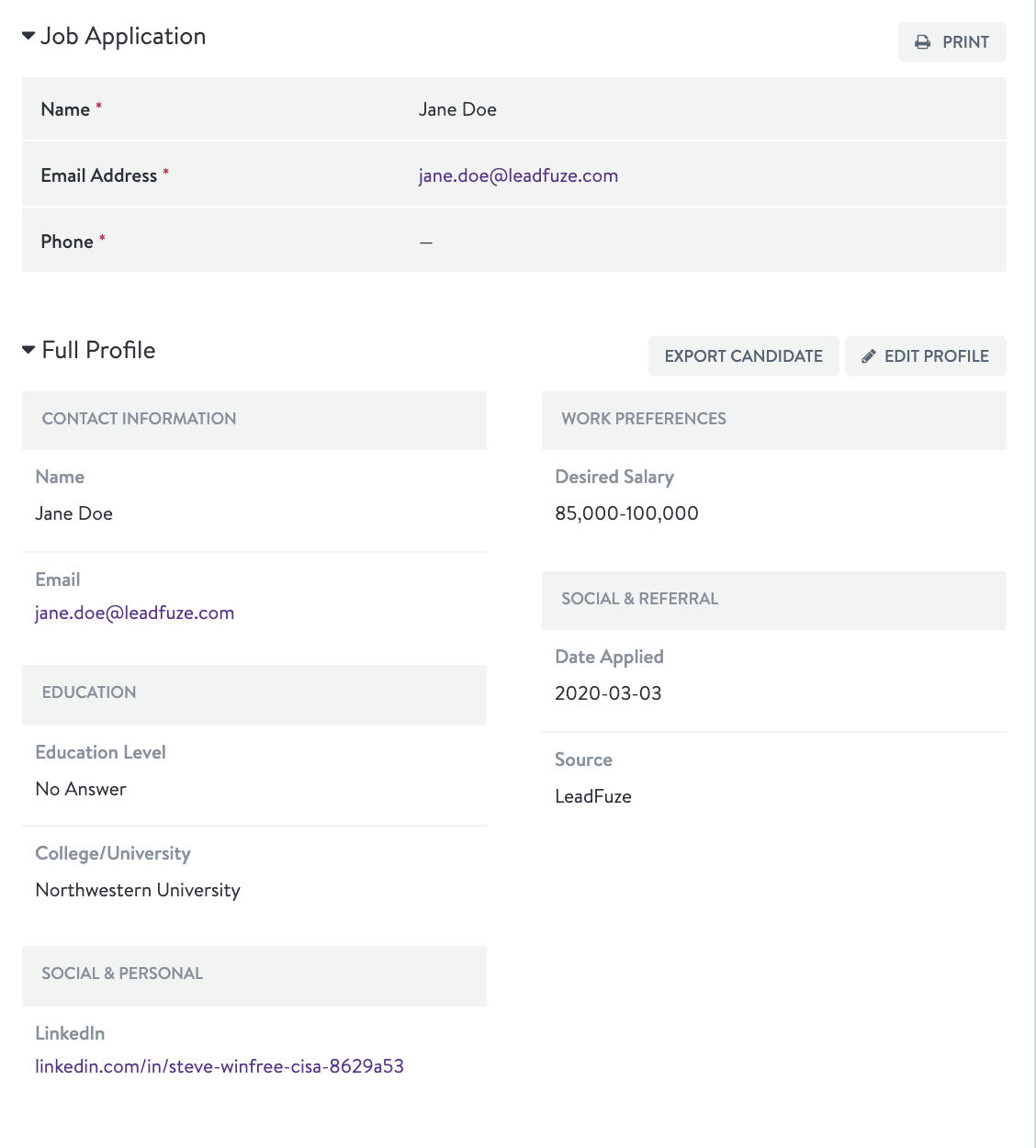
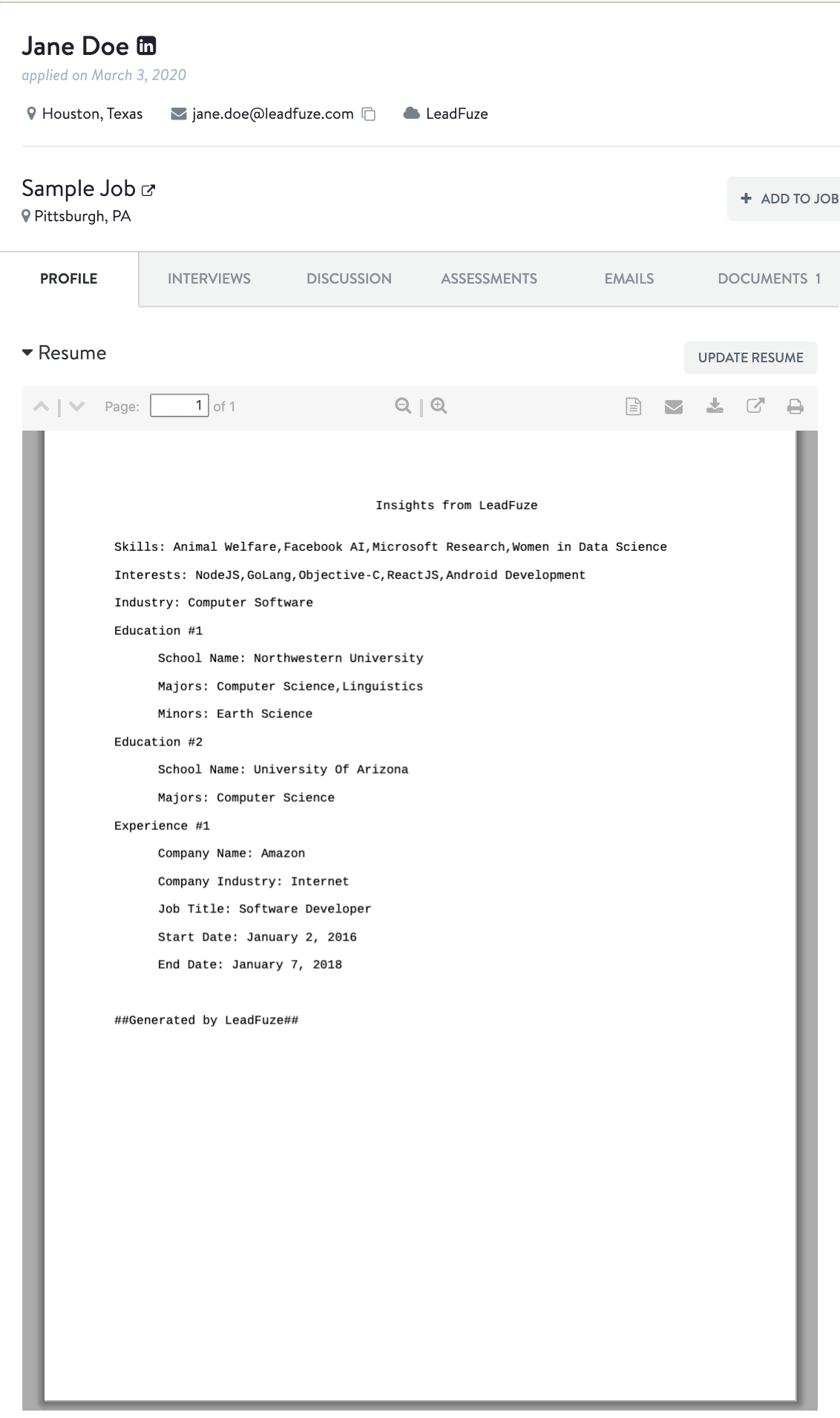
That’s all there is to it!
