lemlist Integration
Get started with the lemlist Integration
Step 1: Authenticate and Authorize via API Token
- Login to https://app.lemlist.com. The API token will be under Settings > Integrations. Click on Show under API then copy the key
- Go to LeadFuze app, click on Integrations under Settings
- Turn on the lemlist Integration switch
- Paste the token into the text field, choose if you'd like to sync leads Automatically and/or Require Email, then click on Authenticate
Step 2: Create a Lemlist Campaign
- This step can be skipped if you already have a Lemlist campaign.
- If not, please create a Lemlist Campaign.
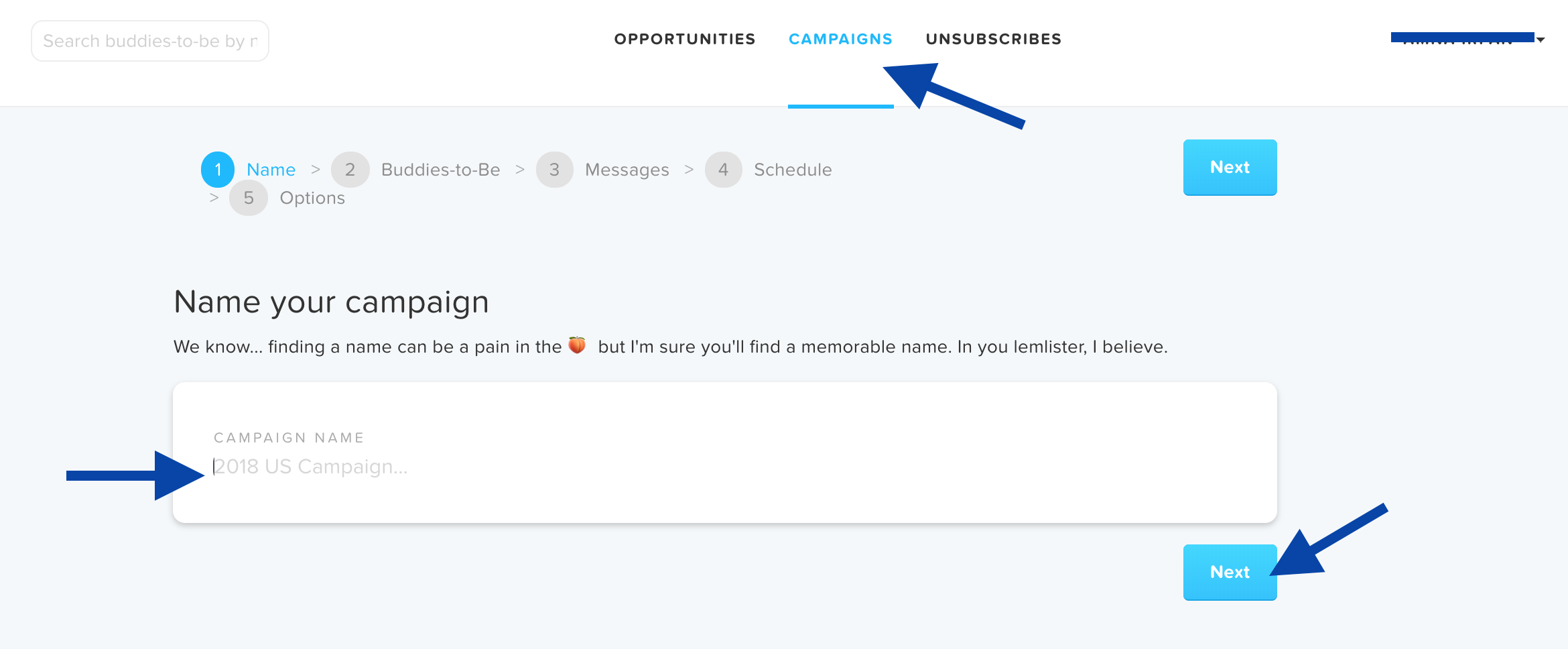
Step 3: Send Leads to Lemlist
- LeadFuze does not send existing leads to lemlist right after authentication as the user hasn’t selected the target campaign yet.
- Choose a list and select a lemlist campaign for that list. There are two different ways to send leads to a campaign.
A. Send leads Automatically
- For this to work, make sure the SYNC LEADS AUTOMATICALLY? option was turned on here
- In order to send leads automatically to lemlist, the user needs to first manually select a campaign for each list he/she wants to export automatically.
- Every time leads are added to that list, they will automatically be sent to the selected lemlist campaign in the settings.
- If no campaign is selected for the list, leads from that list will not be integrated automatically to lemlist.
- Click on Lists under Lead Search
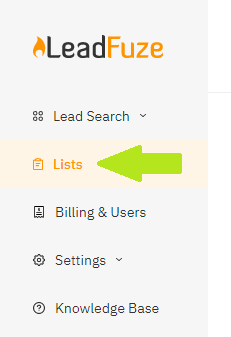
- Then click on the 3 dots to the right of the list you wish to manually send to lemlist

- Click on Integration Settings > lemlist
- Choose a campaign then hit Save
- Leads from this list will now be automatically sent to the chosen campaign.
B. Send leads Manually
This is useful when:
a. List has no default campaign to automatically send leads to.
b. To change the campaign for a lead that was sent to lemlist automatically by LeadFuze.
- Within your Lists, click on Show Leads to the right of the list where the leads you'd like to send manually are saved
- Select the leads by clicking on the check boxes to the left of each then click on SELECTED LEADS OPTION
- Then click on Send Selected To > lemlist
- Choose a campaign then hit Save
Step 4: Verify the data
All the lead attributes and the lead email from LeadFuze will be uploaded to Campaign > Buddies-to-be.
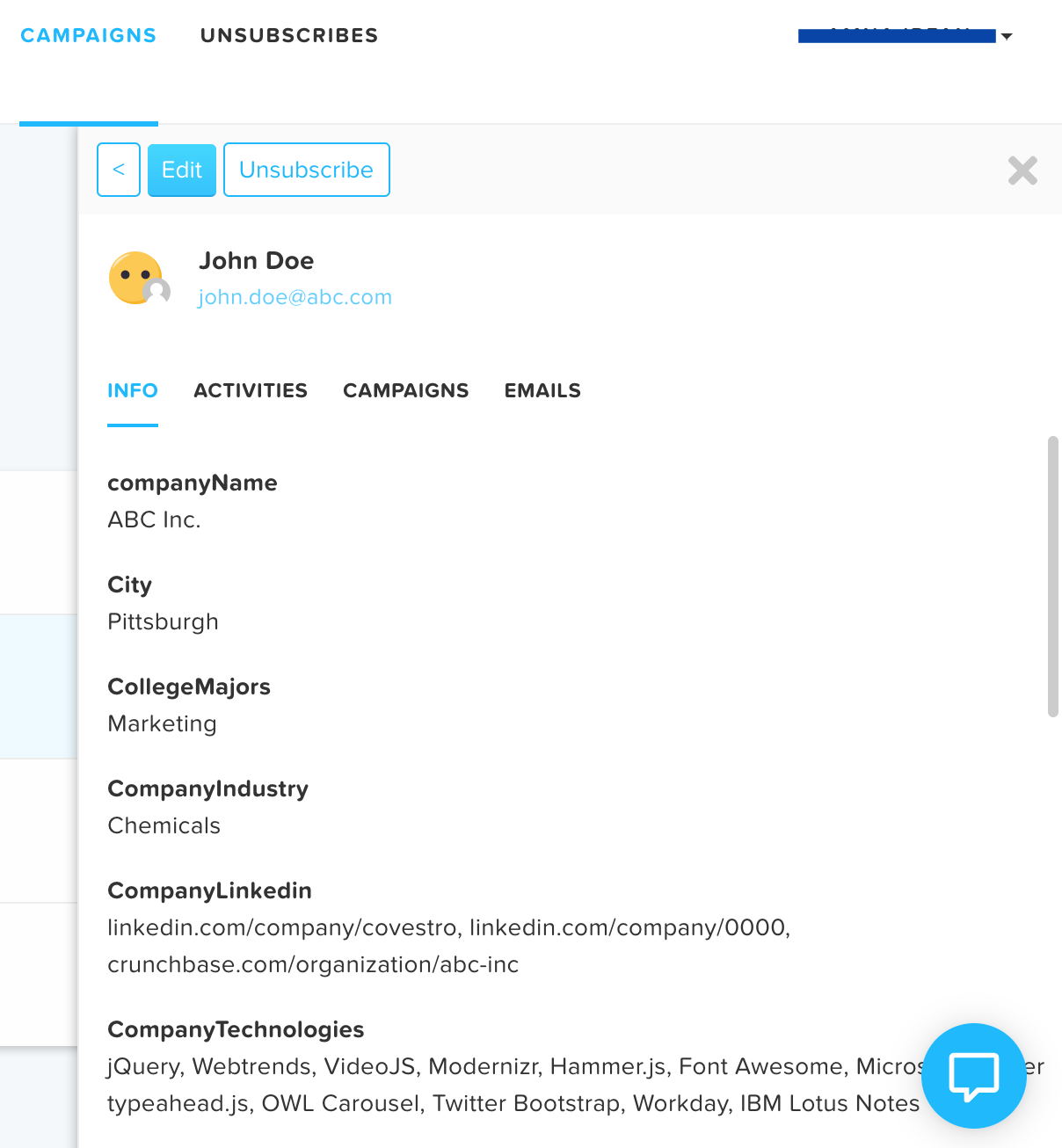
That’s all there is to it!
